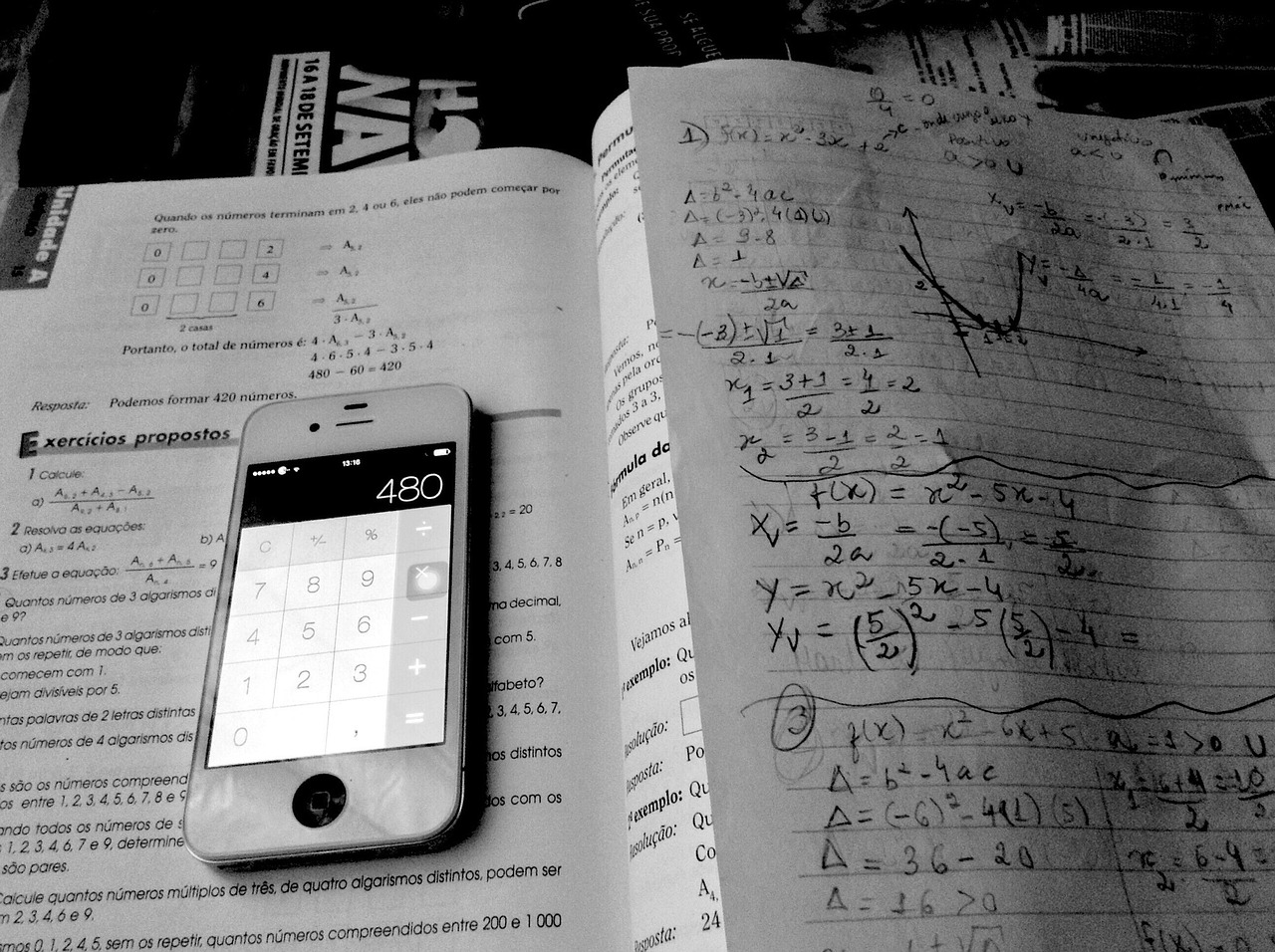Gone are the days when scanning documents required bulky hardware or a trip to the office. With the power of your iPhone, you can now scan documents, receipts, notes, and even photos in seconds — all from your pocket. Whether you’re a student, professional, or small business owner, learning how to use your iPhone as a scanner can save time, reduce clutter, and boost productivity.
In this guide, we’ll walk you through the easiest ways to scan documents using built-in iOS features and third-party apps. No extra hardware required.
🧠 Why Use Your iPhone as a Scanner?
Before diving into the how-to, here’s why this feature is a game-changer:
- Convenience: Scan anytime, anywhere.
- Speed: Capture and share documents in seconds.
- Quality: iPhone cameras offer high-resolution scans.
- Organization: Save scans directly to Notes, Files, or cloud storage.
- Cost-Effective: No need to buy a separate scanner.
Whether you’re digitizing receipts for taxes, scanning handwritten notes, or submitting signed forms, your iPhone is up to the task.
📲 Method 1: Use the Notes App (Built-In Scanner)
Apple’s Notes app includes a powerful document scanner that’s perfect for quick scans.
✅ How to Scan with Notes:
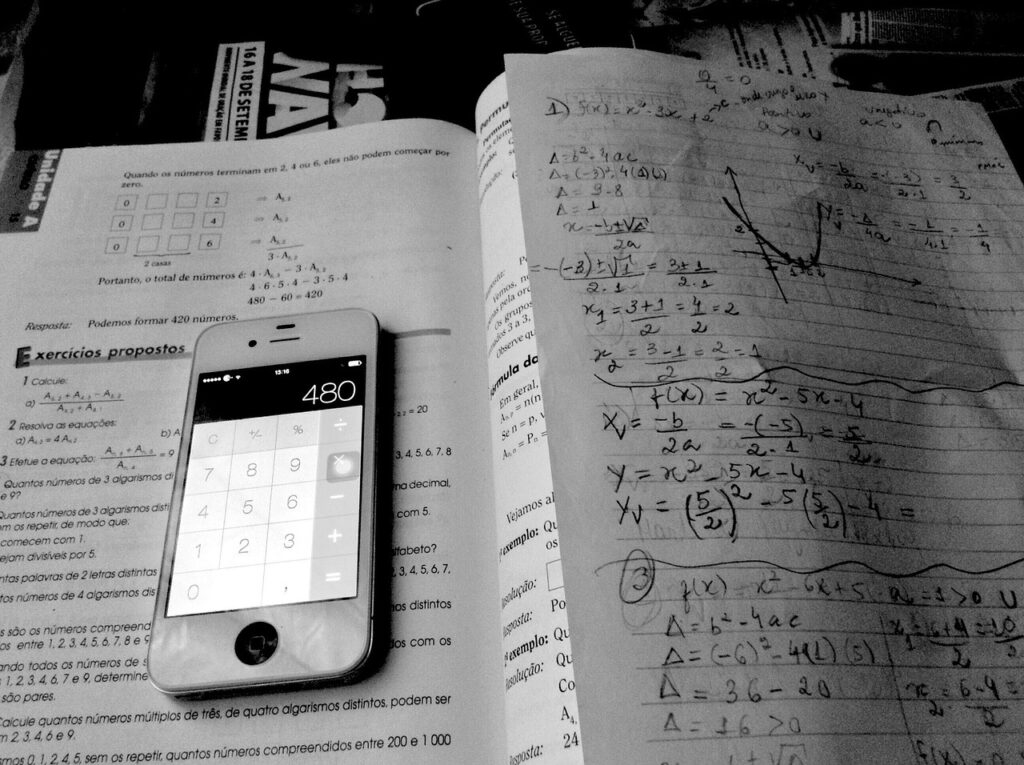
- Open the Notes app.
- Tap the Create New Note icon.
- Tap the Camera icon, then select Scan Documents.
- Position your document in view — the app will auto-detect edges and capture.
- Adjust corners if needed, then tap Keep Scan.
- Tap Save to insert the scan into your note.
📁 Where It Saves:
- The scan is saved inside the note.
- You can share it via email, Messages, or export as PDF.
🧹 Bonus Features:
- Auto-cropping and perspective correction
- Color filters (grayscale, black & white)
- Multi-page scanning
📂 Method 2: Use the Files App
If you prefer organizing scans in folders or uploading directly to iCloud Drive, the Files app is a great alternative.
✅ How to Scan with Files:
- Open the Files app.
- Navigate to the folder where you want to save the scan.
- Tap the three-dot menu in the top-right corner.
- Select Scan Documents.
- Capture your document and tap Save.
📁 Where It Saves:
- Directly into the selected folder in iCloud Drive or On My iPhone.
This method is ideal for organizing business documents, contracts, and receipts.
📥 Method 3: Use Third-Party Scanner Apps
If you need advanced features like OCR (Optical Character Recognition), cloud sync, or batch scanning, third-party apps offer more flexibility.
🔍 Top iPhone Scanner Apps:
| App Name | Key Features | Price |
|---|---|---|
| Adobe Scan | OCR, auto-enhance, cloud sync | Free |
| Scanner Pro | Smart file naming, workflows, OCR | Paid |
| CamScanner | Multi-page scan, annotations, OCR | Freemium |
| Microsoft Lens | Integration with OneDrive & Office | Free |
| Evernote Scannable | Auto-capture, note sync | Free |
✅ How to Use:
- Download the app from the App Store.
- Open the app and follow the on-screen instructions.
- Position your document and capture.
- Save or share the scan as needed.
These apps are perfect for professionals who need to scan and edit documents on the go.
🛠️ Tips for Better Scans
To get the most out of your iPhone scanner setup, follow these tips:
💡 Lighting Matters
- Use natural light or a desk lamp to avoid shadows.
- Avoid glare from glossy documents.
📐 Flat Surface
- Place documents on a flat, contrasting background.
- Use a clipboard or folder to keep pages flat.
📸 Camera Position
- Hold your phone directly above the document.
- Use both hands or a tripod for stability.
🔍 Use Filters
- Apply grayscale or black & white filters for better readability.
- Use color mode for photos or colored documents.
🔐 Privacy and Security
When scanning sensitive documents:
- Use apps with end-to-end encryption.
- Avoid uploading scans to unsecured cloud services.
- Lock your Notes or Files folders with Face ID or passcode.
Apple’s ecosystem offers secure storage options like iCloud Keychain and encrypted backups, so you can scan with confidence.
📝 Final Thoughts
Your iPhone is more than just a communication device — it’s a powerful productivity tool. With built-in scanning features and a wide range of apps, you can digitize your world in seconds. Whether you’re organizing paperwork, submitting forms, or archiving notes, scanning with your iPhone is fast, secure, and surprisingly professional.
So next time you need to scan a document, skip the bulky hardware and reach for your iPhone. It’s already in your pocket — and it’s ready to work.